Do you want to make your own movie and play it on a tablet or mobile phone? Those mobile devices bring convenience to our life and also make our life enjoyable and colorful with multimedia functions. It is not difficult to make a stylish movie using CloneDVD. When you convert / rip a DVD movie to portable media formats, the features Clip, Effects, and Merge will be available.
Edit DVD Movie Guide
Next, I will show you how to exactly edit a DVD movie for mobile devices with illustrated steps.
Step 1. Run CloneDVD
Download and install CloneDVD on a Windows computer. Launch it to get started.
Step 2. Load the DVD
After launching the program, please load the DVD disc that you want to rip and edit by inserting it into the DVD drive.
Step 3. Edit DVD Movie
- 3.1 Clip: clip any part of DVD movie into video segments.
Click  to open the clip window. The DVD movie will auto play, so that you can decide which part to clip.
to open the clip window. The DVD movie will auto play, so that you can decide which part to clip.
Click  to set the start time point. Click
to set the start time point. Click  to set the stop time point. Click
to set the stop time point. Click  to begin a new clip. You can also merge the clips into one file.
to begin a new clip. You can also merge the clips into one file.

Click “OK”, all the video clips will be displayed under the “DVD Ripping info”.
- 3.2 Effect
Click  to enter the editing effect window.
to enter the editing effect window.
Crop: crop the image size by dragging the red points. The size will show on the left area. Remember, you cannot set the size by changing digits. There are also frequently used solutions for your choice.
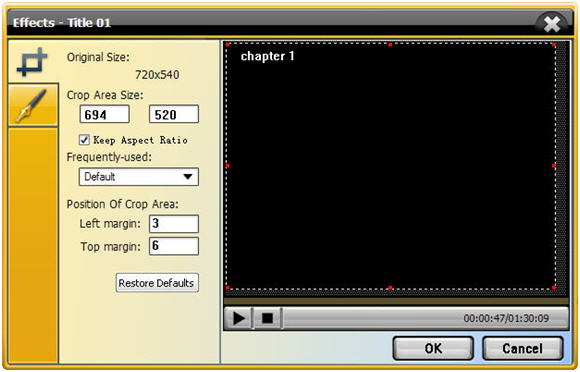
Watermark: Click  to add watermark on the movie. Drag the watermark to change its position.
to add watermark on the movie. Drag the watermark to change its position.
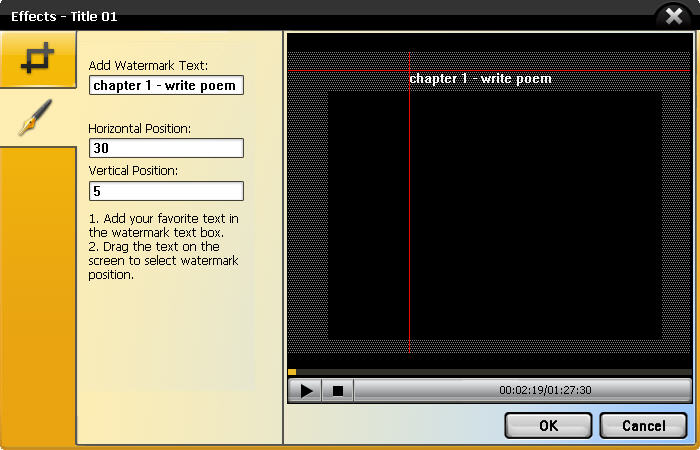
After all the settings are complete, click “OK” to close the editing. All the clips & effects will appear under “DVD Ripping info”.
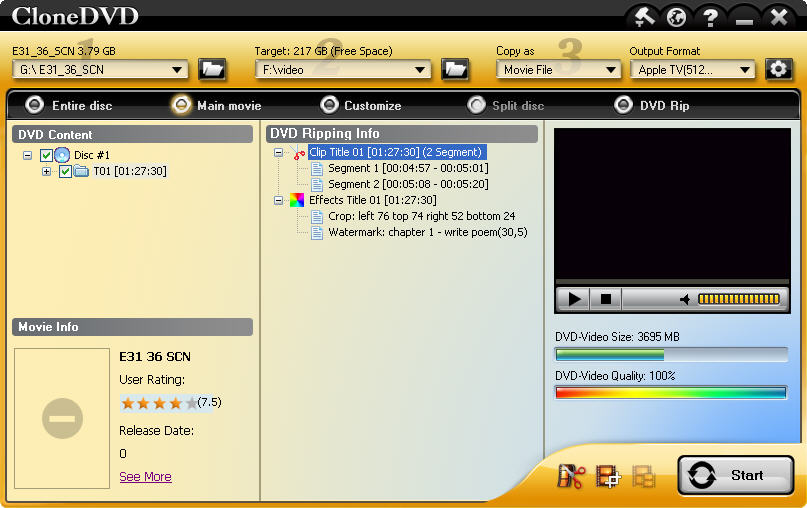
- 3.3 Merge: Select the video clips and click
 to merge the titles together.
to merge the titles together.
Step 4. Convert to Mobile Device
Set the output format and click “Start” to begin converting movie clips.
That’s all for editing a DVD movie for mobile device.
That’s all for editing a DVD movie for mobile device.
No comments:
Post a Comment